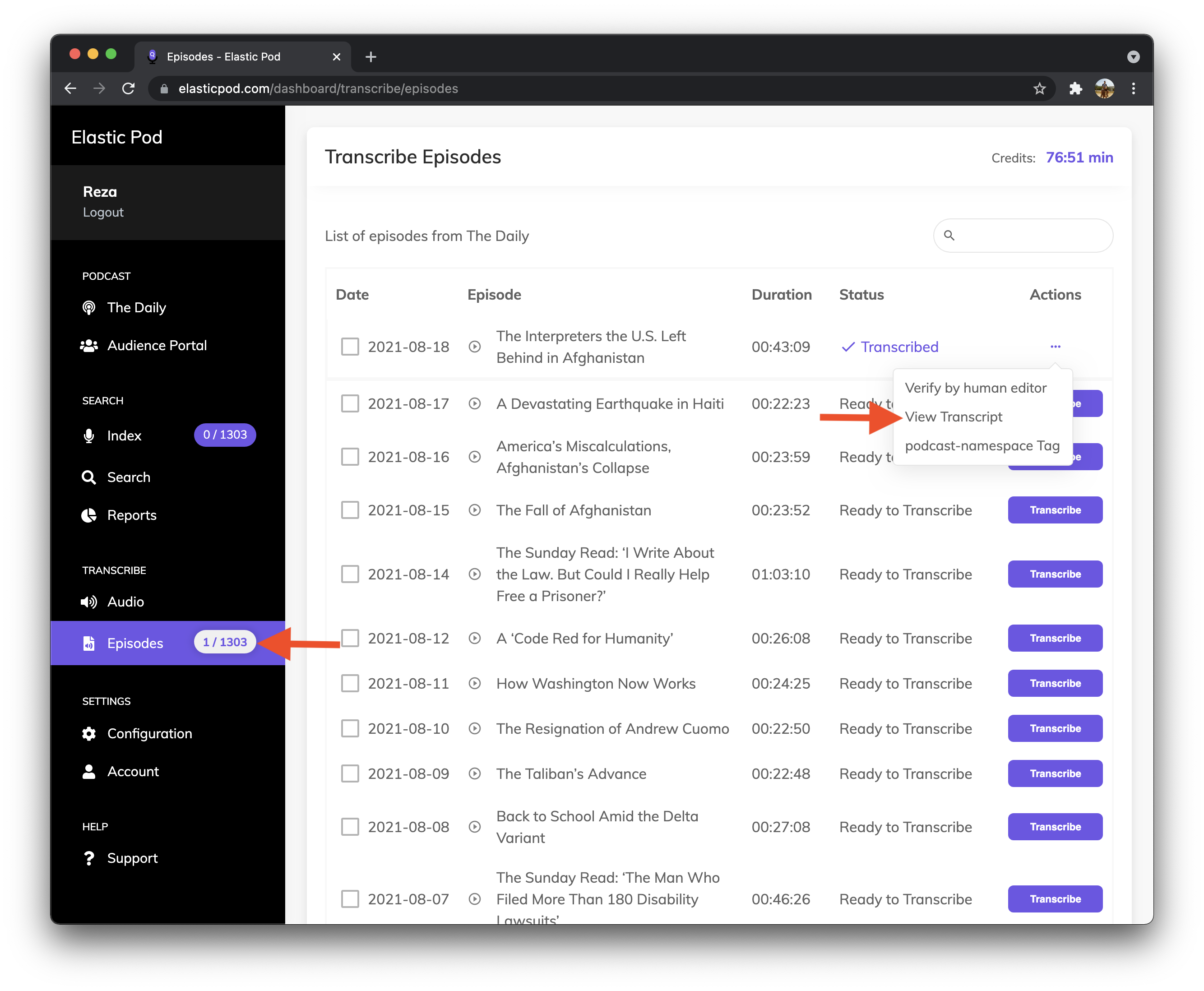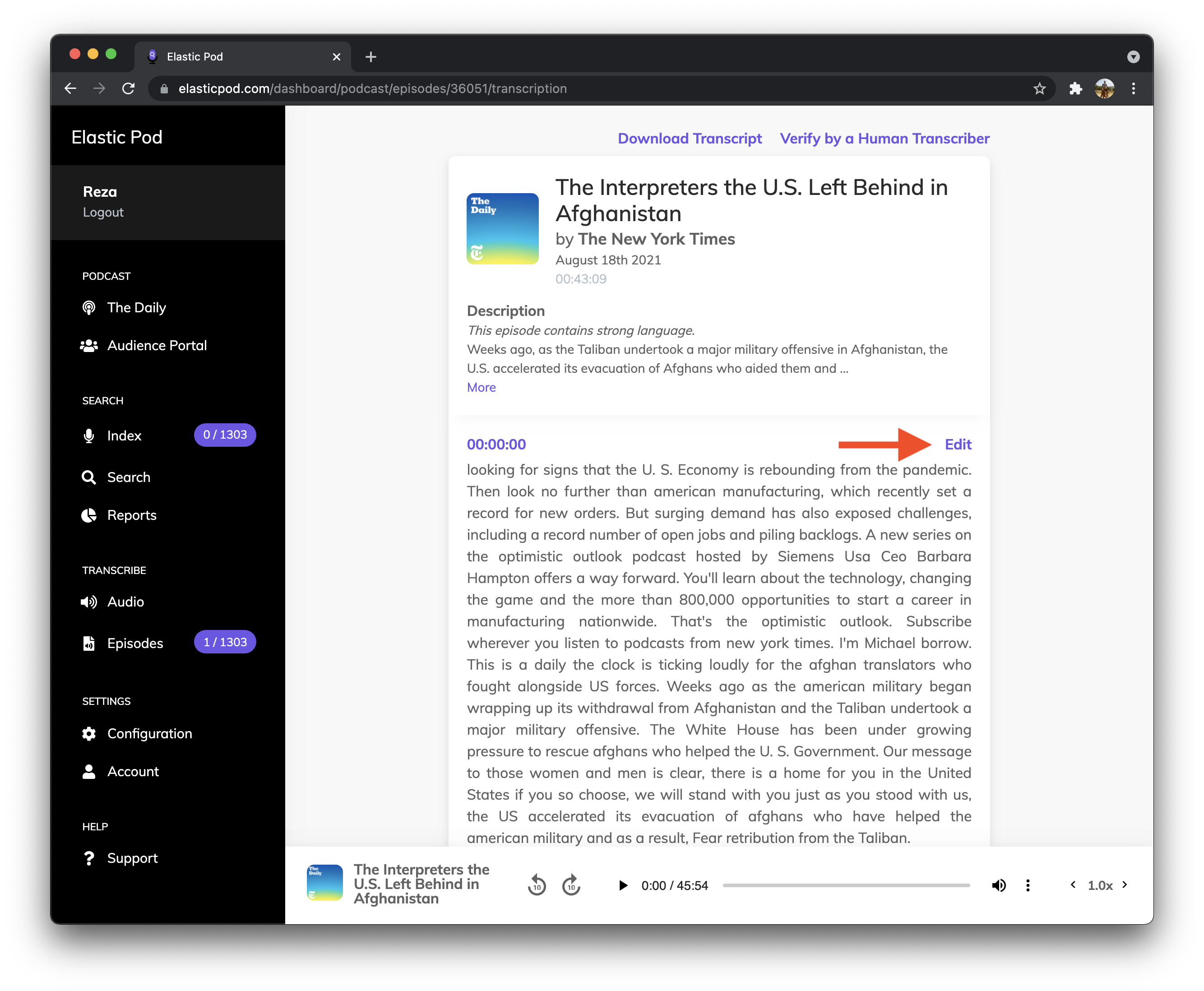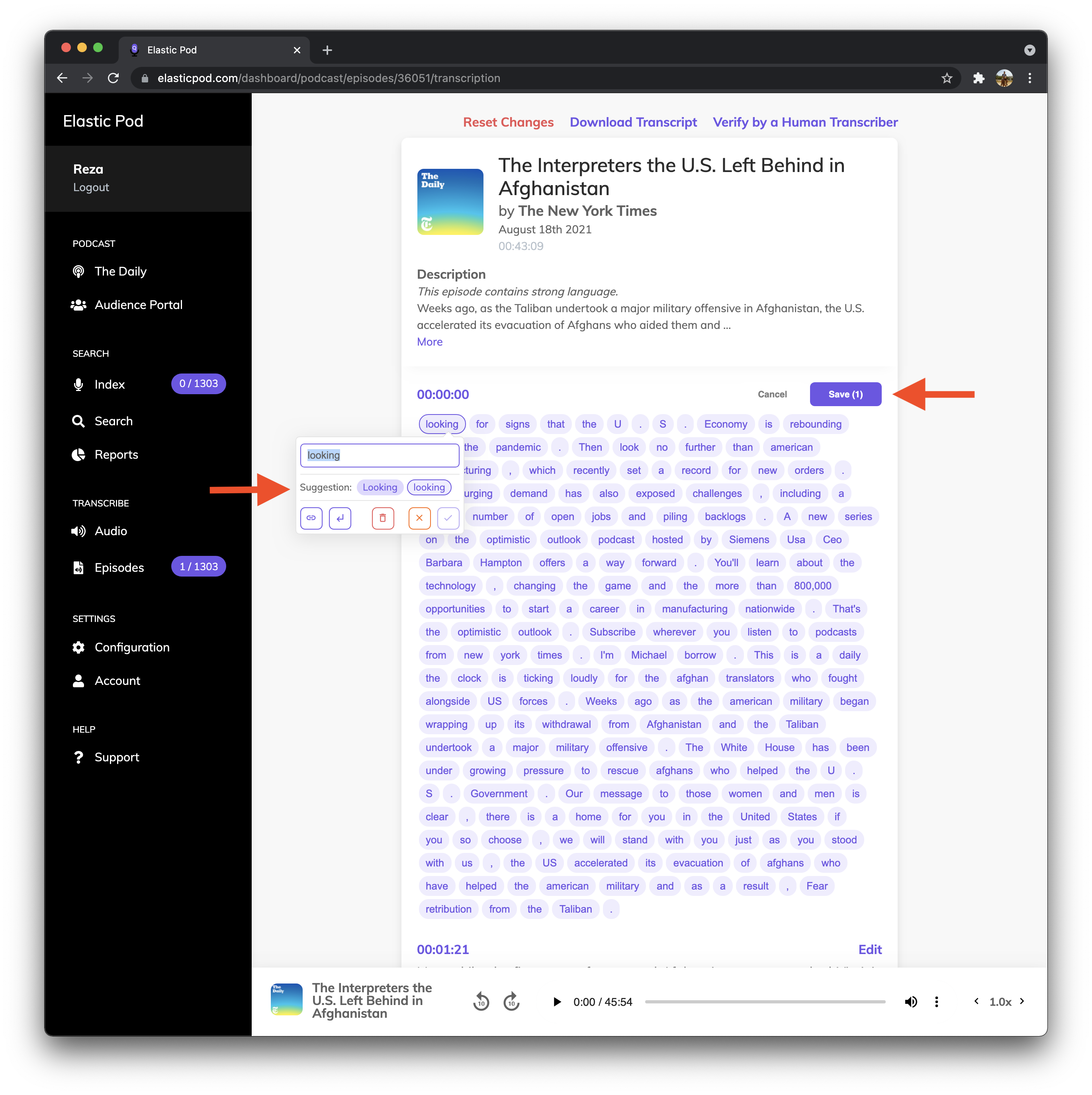Once your episode or audio is transcribed you can edit or format it directly in ElasticPod. To do so, follow the instructions below:
- View the transcript for the episode or audio file by tapping on the button next to the episode and selecting View Transcript.
- To edit the transcript, find the segment you wish to edit and tap on the Edit button above the segment.
- Once the segment is in edit mode you have the option of editing, formatting, or deleting word bubbles. These are broken down based on what the AI assumed was a complete word, but you’re free to modify, edit, or remove these bubbles with any text as you deem appropriate.
- Once you’re done editing a segment, tap on Save to save your changes.
It’s worth noting that besides adding and removing words you also have the option of adding a breakline or turning the word(s) in a bubble into a link.